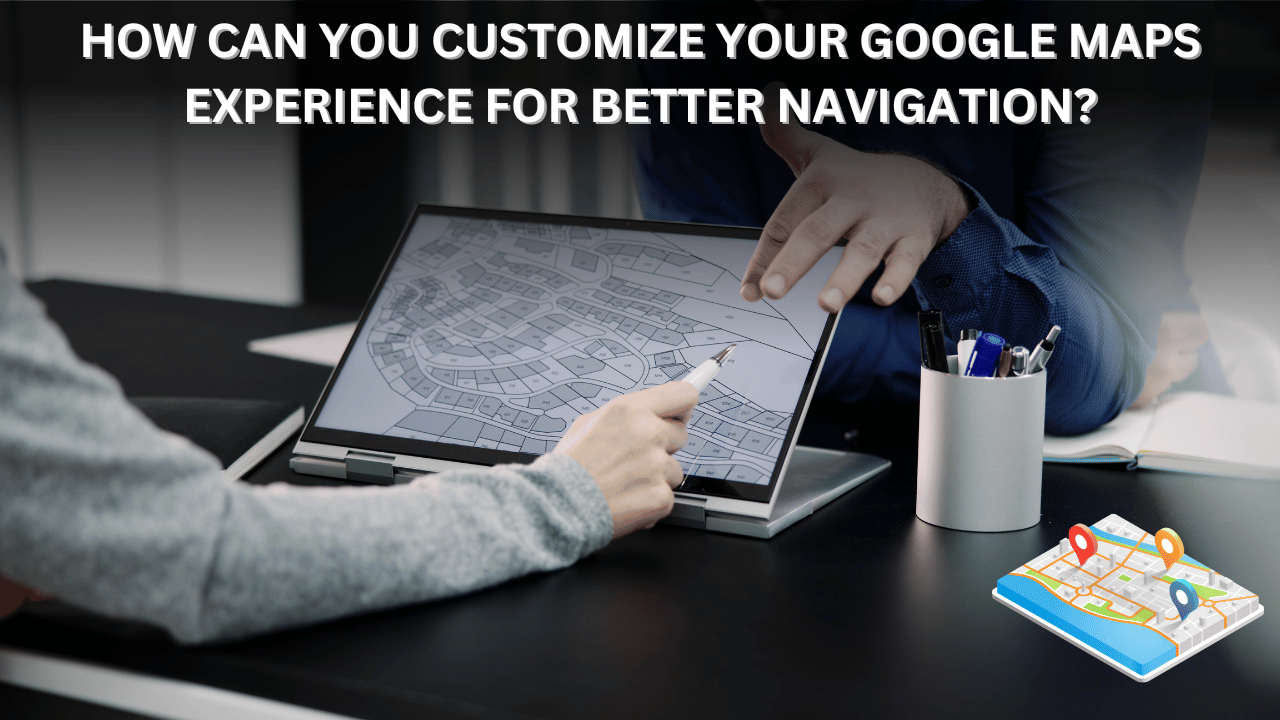
Customizing your Google Maps experience can enhance navigation and make your travels more efficient. Here are some tips and features to personalize your Google Maps usage:
1. Add Home and Work Locations
- Save your home and work addresses for quick navigation.
- Steps:
- Open Google Maps and go to Saved > Labelled.
- Enter your home or work address.
- Use the “Home” or “Work” shortcut for faster directions.
2. Customize Route Preferences
- Set your preferred route types by avoiding tolls, highways, or ferries.
- Steps:
- Enter a destination and tap on Route Options (three dots).
- Select preferences like “Avoid tolls” or “Avoid highways.”
3. Save Favorite Places
- Bookmark frequently visited places or places of interest by adding them to your Saved Lists.
- Steps:
- Search for a location.
- Tap Save and choose or create a list like “Favorites” or “Wishlist.”
4. Download Offline Maps
- Access maps without an internet connection by downloading them in advance.
- Steps:
- Go to Menu > Offline Maps > Select Your Own Map.
- Drag and select the area to download.
5. Use Custom Labels
- Label specific locations (like parking spots, meeting points, or landmarks) for easy identification.
- Steps:
- Long-press on a location, then select Label.
- Name it something memorable.
6. Enable Traffic View
- Check real-time traffic updates to avoid congested routes.
- Steps:
- Tap the Layers icon.
- Select Traffic.
7. Create Custom Maps
- Design your own maps with pinned locations for trips or projects using Google My Maps.
- Steps:
- Visit Google My Maps.
- Create a map, add locations, and share it with others.
8. Use Voice Commands
- Activate hands-free navigation with Google Assistant.
- Say, “Hey Google, navigate to [destination].”
9. Share Your Location
- Share your real-time location with friends and family for safety or coordination.
- Steps:
- Tap on your profile picture > Location sharing.
- Choose the duration and contacts to share with.
10. Enable Personalized Recommendations
- Get tailored restaurant, activity, or event suggestions based on your preferences.
- Steps:
- Tap Explore > Your Preferences.
- Set your interests and explore suggestions.
11. Change Map Appearance
- Switch to Satellite View or Terrain View for a different perspective.
- Steps:
- Tap the Layers icon.
- Choose your preferred view.
12. Integrate Calendar and Contacts
- Sync your calendar and contacts with Google Maps for seamless navigation to saved events or addresses.
- Steps:
- Go to Settings > Personal Content.
- Enable Calendar and Contacts integration.
These tips can help you personalize Google Maps to suit your travel habits, making your navigation smoother and more efficient!







