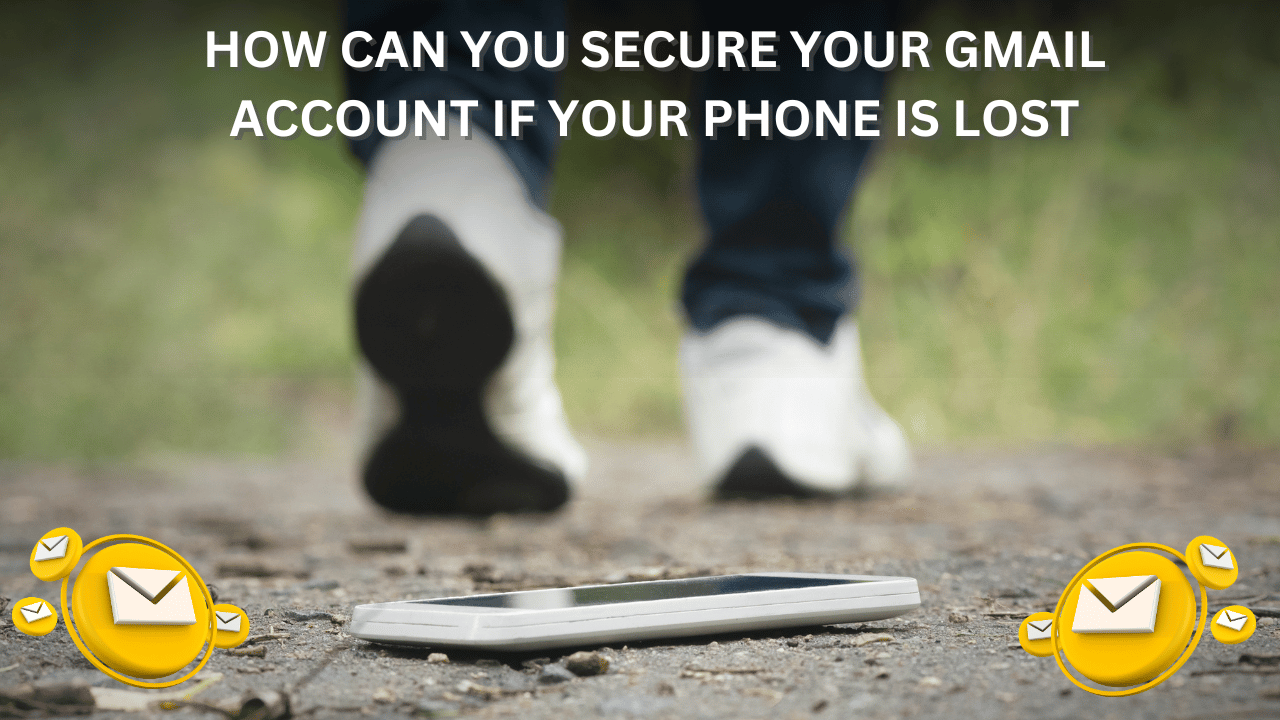
A Gmail account is more than just an email service; it’s a gateway to Google’s entire ecosystem, including Google Drive, Docs, Photos, and YouTube. It centralizes personal and professional communication, offers secure data storage, and supports account recovery for other services. With advanced security features like two-factor authentication and spam filtering, Gmail protects your data and privacy. Its seamless integration with mobile devices and collaboration tools also enhances productivity, making it a vital tool for staying connected and organized in the digital world.
1. Use Google’s Account Recovery
- Go to Google Account Recovery to sign in without your phone.
- If you have recovery options set up, such as a backup email or security questions, you can use those to regain access.
2. Sign Out Remotely from Lost Device
- Once you’re logged in from another device, go to Google Account Security.
- Under “Your devices,” select “Manage devices.” Find the lost device and choose “Sign out.” This will prevent anyone who finds your phone from accessing your account.
3. Change Your Password Immediately
- To ensure your account stays safe, update your password from the Google Account Security page.
- Choose a strong password that’s different from previous passwords to keep your account secure.
4. Update Your Recovery Options
- Go to your Google account settings and update your recovery email and phone number if necessary.
- This is essential for receiving alerts or accessing your account if you need to verify your identity in the future.
5. Enable Two-Step Verification on a New Device
- Although your phone is lost, you can enable two-factor authentication (2FA) using a different phone number, an authenticator app, or a backup code.
- For this, visit Google’s 2-Step Verification page and follow the setup instructions.
6. Review Security Activity and Account Access
- In the “Recent Security Activity” section, look for any suspicious logins.
- If you find any unauthorized activity, use the “Secure your account” feature to guide you through further protection steps.
7. Alert Your Contacts
- Notify your trusted contacts about the lost phone, especially if you believe the person who finds it might try to impersonate you.
- Encourage them to ignore any unusual requests or suspicious messages from your Gmail address.
8. Use Google’s Find My Device Feature
- Even if you can’t access your phone, Google’s Find My Device (if previously enabled) can help locate, lock, or erase data on it.
- Go to Find My Device and choose “Secure Device” or “Erase Device” as necessary.
9. Set Up Alternative Login Alerts
- To stay aware of future sign-in attempts, enable Google’s login alerts. This sends you an email if someone tries to access your account without permission.







