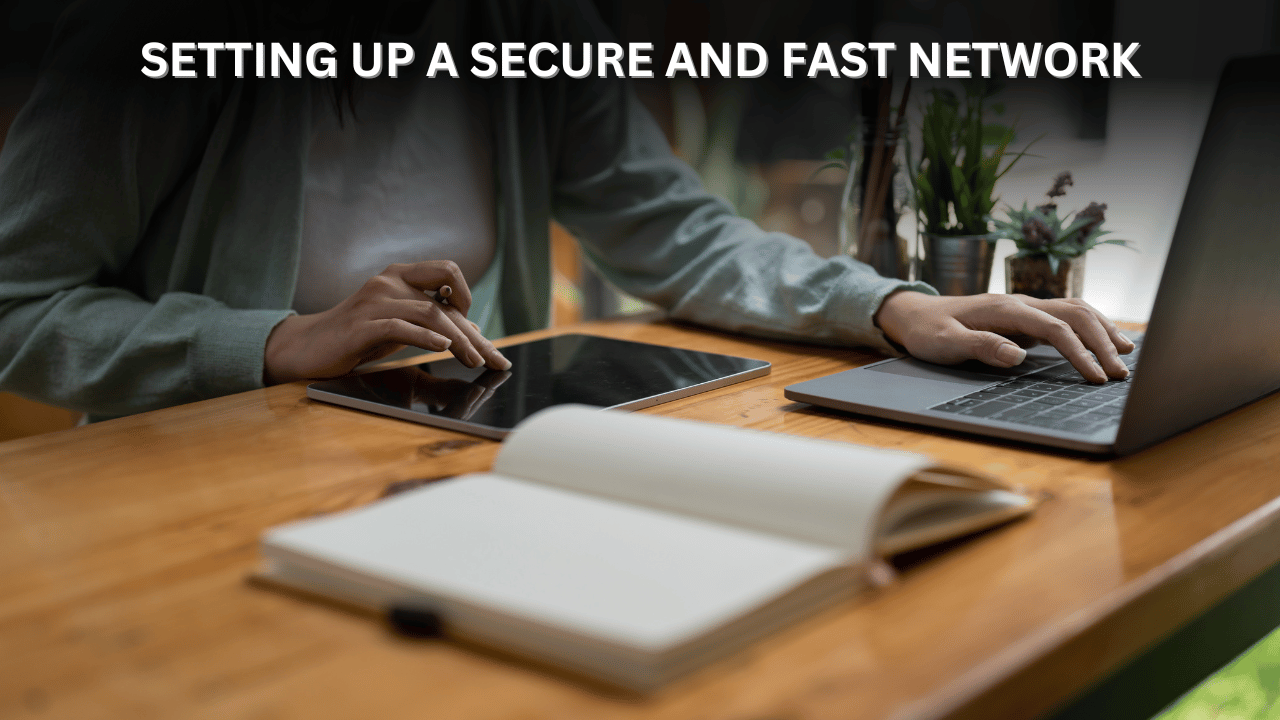
In the digital age, a fast and secure network is essential for both personal and professional use. A well-structured network enables seamless communication, uninterrupted browsing, efficient work, and secure data transfers. Whether you’re setting up a home network to connect your smart devices or optimizing an office system for multiple users, following the right steps can significantly enhance performance and security while reducing the risk of cyber threats.
The foundation of a strong network lies in careful planning and choosing the right hardware. Start by assessing your needs, such as the number of devices to connect, bandwidth requirements, and whether a wired or wireless setup suits your environment. Investing in high-quality equipment, like a reliable modem, a router with the latest standards (Wi-Fi 6 or above), and sturdy Ethernet cables, is key. For larger setups, a network switch may be necessary to accommodate multiple wired devices.
Proper configuration is equally crucial. Position your router centrally in an elevated location to optimize signal strength and coverage. Log into the router’s admin settings to set up a unique network name (SSID) and enable WPA3 or WPA2 encryption for secure wireless connections. Replace default admin credentials with a strong username and password to protect your network from unauthorized access. For added safety, create a guest network for visitors to prevent their devices from accessing your main network.
Optimizing speed is essential for smooth performance. Use the 5 GHz frequency band for high-speed tasks like gaming and streaming, and the 2.4 GHz band for greater range in larger areas. Enabling Quality of Service (QoS) settings on your router can help prioritize bandwidth for critical applications, ensuring uninterrupted video calls or downloads. Regularly updating router firmware and monitoring connected devices helps maintain speed and performance while keeping your network secure.Here’s a step-by-step guide to help you set up a secure and fast network
Step 1: Plan Your Network
Before purchasing equipment or making configurations, plan your network based on the following:
- Usage Needs: Identify the number of devices and types of activities (e.g., streaming, gaming, video calls).
- Network Type: Decide between a wired (Ethernet) or wireless (Wi-Fi) setup or a combination of both.
- Bandwidth Requirements: Choose an internet plan that matches your needs (e.g., 100 Mbps or higher for heavy use).
Step 2: Gather the Right Equipment
- Router:
- Opt for a router with the latest standards (e.g., Wi-Fi 6 or higher).
- Features like dual-band/tri-band, parental controls, and built-in firewalls are useful.
- Modem:
- Ensure compatibility with your ISP. Some ISPs provide combined modem-router devices.
- Switch (Optional):
- For larger networks, a switch can connect multiple wired devices efficiently.
- Cables:
- Use high-speed Ethernet cables (Cat 5e, Cat 6, or above) for stable and fast connections.
Step 3: Set Up Your Network
- Hardware Installation:
- Connect the modem to the router and any wired devices using Ethernet cables.
- Access Router Settings:
- Use a browser to log into the router’s admin panel (usually
192.168.0.1or192.168.1.1). - Replace default login credentials with a strong username and password.
- Use a browser to log into the router’s admin panel (usually
- Configure Wi-Fi:
- Set a unique SSID (network name).
- Enable WPA3 (or WPA2 if WPA3 is unavailable) for strong encryption.
- Create a secure Wi-Fi password with a mix of letters, numbers, and special characters.
Step 4: Optimize for Speed
- Router Placement:
- Place the router in a central, elevated location for better signal coverage.
- Avoid placing it near metal objects, microwaves, or walls that can interfere with signals.
- Frequency Bands:
- Use the 5 GHz band for faster speeds over short distances.
- Use the 2.4 GHz band for better range but slower speeds.
- Enable Quality of Service (QoS):
- Prioritize bandwidth for critical devices like gaming consoles, video conferencing devices, or streaming equipment.
- Update Firmware:
- Regularly update your router’s firmware for the latest security patches and performance improvements.
- Test Your Speed:
- Use tools like Speedtest to ensure you’re getting the speed promised by your ISP.
Step 5: Strengthen Security
- Enable a Firewall:
- Use the router’s built-in firewall to block unauthorized traffic.
- Set Up a Guest Network:
- Provide internet access to visitors without compromising your main network.
- Disable WPS:
- WPS (Wi-Fi Protected Setup) is convenient but can be exploited by attackers.
- Secure Admin Access:
- Change default admin credentials and restrict access to the router settings.
- Monitor Connected Devices:
- Regularly check for unauthorized devices and remove them.
- Use a VPN:
- Protect your browsing activity by using a Virtual Private Network, especially on public Wi-Fi.
Step 6: Maintain Your Network
- Periodic Reboots:
- Restart your router occasionally to clear memory and improve performance.
- Regular Updates:
- Keep all devices connected to the network updated with the latest software and security patches.
- Upgrade Hardware When Needed:
- Replace outdated equipment to take advantage of new technologies and faster speeds.
- Monitor Data Usage:
- Use router tools to track and optimize data usage for connected devices.
Conclusion
Setting up a secure and fast network is a blend of selecting the right equipment, optimizing configurations, and implementing strong security measures. With these steps, you can enjoy seamless connectivity and peace of mind, knowing your network is protected from potential threats.







